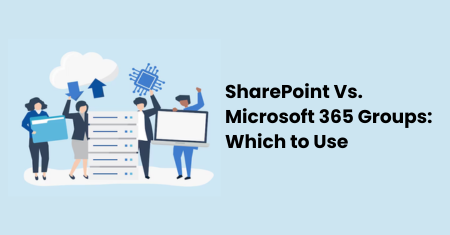
07 Mar SharePoint Vs. Microsoft 365 Groups: Which to Use
31 January 2024

In the ever-evolving landscape of digital collaboration, Microsoft has provided organizations with powerful tools to streamline teamwork and enhance productivity. Two such tools that often spark a debate among users are SharePoint and Microsoft 365 Groups. While both serve as essential components within the Microsoft 365 ecosystem, understanding the nuances of each is crucial for effective collaboration. In this blog post, we’ll delve into the characteristics, functionalities, and best practices of SharePoint Groups and Microsoft 365 Groups to help you make an informed decision on when to use each.
What Is a SharePoint Group?
At its core, a SharePoint Group is a collection of users who have specific permissions to access and interact with content within a SharePoint site. This could include documents, lists, and other collaborative elements housed within the SharePoint environment. SharePoint Groups simplify permission management, allowing administrators to grant or restrict access to specific resources based on group membership.
One of the key advantages of SharePoint Groups lies in its granular control over permissions. Admins can assign unique permissions to a group, ensuring that members have precisely the level of access required for their role or responsibilities. This makes SharePoint Groups an excellent choice for organizations that need to manage access to sensitive information efficiently.
What Is a Microsoft 365 Group?
Microsoft 365 Groups, on the other hand, offer a broader collaborative experience by integrating various Microsoft 365 services. A Microsoft 365 Group includes an Outlook inbox, calendar, OneNote notebook, and a SharePoint document library, among other features. This all-in-one approach is designed to centralize communication and collaboration within a single digital hub.
One standout feature of Microsoft 365 Groups is its ability to bring together people who need to collaborate across different applications seamlessly. A group can be associated with a specific project, department, or topic, providing members with a shared space to communicate, share files, and coordinate activities.
Adding Users to Microsoft 365 Groups
Adding users to a Microsoft 365 group is a straightforward process. Owners or administrators can manage group membership directly from the Microsoft 365 admin center or within the corresponding application. Members can be added manually, or dynamic membership rules can be established to automate the inclusion of users based on attributes such as department or job title.
The seamless integration with other Microsoft 365 services ensures that when a user is added to a group, they gain access to shared resources like the group’s mailbox, calendar, and document library. This interconnectedness fosters a holistic collaboration environment, reducing silos and enhancing productivity.
Adding Users to SharePoint Groups
In contrast, adding users to SharePoint Groups is specific to the permissions within a SharePoint site. Administrators can navigate to the site settings, choose the appropriate group, and manage membership accordingly. The advantage here lies in the ability to tailor permissions at the site level, ensuring that users have access only to the content relevant to their role.
SharePoint Groups provide a fine-grained approach to permission management. Users can be added to different groups within a site, each with its unique set of permissions. This flexibility is particularly useful for organizations with complex structures or projects that require distinct levels of access.
Best Practices for an Office 365 SharePoint User Group
When setting up and managing SharePoint Groups, it’s essential to adhere to best practices to maximize the benefits of this collaboration tool:
- Plan Group Structure: Define the purpose of each SharePoint Group and organize them in a logical structure. This will simplify administration and enhance user experience.
- Use Naming Conventions: Adopt a standardized naming convention for SharePoint Groups to ensure clarity and consistency. This becomes crucial as the number of groups within an organization grows.
- Regularly Review Permissions: Conduct periodic reviews of group memberships and permissions to ensure that they align with organizational changes. Remove users who no longer require access to specific resources.
- Leverage SharePoint Features: Explore and utilize additional SharePoint features, such as document versioning, metadata, and workflows, to enhance collaboration within the group.
- Educate Users: Provide training and documentation to users about the purpose and functionality of SharePoint Groups. This will empower them to make the most of the collaborative features available.
Strategically Choosing SharePoint or Microsoft 365 Groups:
Determining when to use SharePoint Groups or Microsoft 365 Groups depends on the nature of your collaboration needs. SharePoint Groups are ideal for scenarios where access permissions to specific SharePoint resources are the primary concern. They provide a tailored solution for managing permissions within the SharePoint environment.
On the other hand, if your collaboration requirements extend beyond SharePoint and involve seamless integration of email, calendar, and files, Microsoft 365 Groups offer a holistic solution. M365 Groups are particularly beneficial for projects or teams that require a centralized hub for communication and collaboration across multiple Office 365 applications.
Use SharePoint Groups When:
- Fine-grained control over permissions is essential.
- Collaboration primarily revolves around SharePoint document libraries and lists.
- You need to manage access to specific sites or site collections independently.
Use Microsoft 365 Groups When:
- A comprehensive collaboration space is required, integrating email, calendar, and documents.
- Collaboration spans across various Microsoft 365 services.
- A central hub for communication and document sharing is preferred.
Conclusion
In the tug-of-war between SharePoint Groups and Microsoft 365 Groups, there isn’t a one-size-fits-all solution. Each serves a unique purpose within the broader Microsoft 365 ecosystem. SharePoint Groups offer precision in permission management, while Microsoft 365 Groups provide a unified collaboration experience across multiple applications.
To make an informed decision, evaluate your organization’s collaboration needs, considering factors such as the scale of projects, types of content, and desired user experience. By strategically leveraging the strengths of both SharePoint Groups and Microsoft 365 Groups, you can create a tailored collaboration environment that enhances productivity and fosters effective teamwork.
If you’re navigating this decision-making process and need guidance on which approach aligns best with your organization’s goals, don’t hesitate to reach out to us. Our experts are here to assist you in finding the ideal balance between precision and integration within the Microsoft 365 suite. Contact us today to ensure your teams have the most efficient and seamless collaboration experience.
Our Related Posts
SharePoint Online vs on Premise – Which is The Best Choice For Business?
As business technology advancements grow, so does the….
Understanding SharePoint Business Process Automation
In today’s business world, efficiency and productivity are ….
SharePoint Features and Benefits to Build Effective Digital Workplaces – Use Cases
What is SharePoint? It is an online application which helps in ….


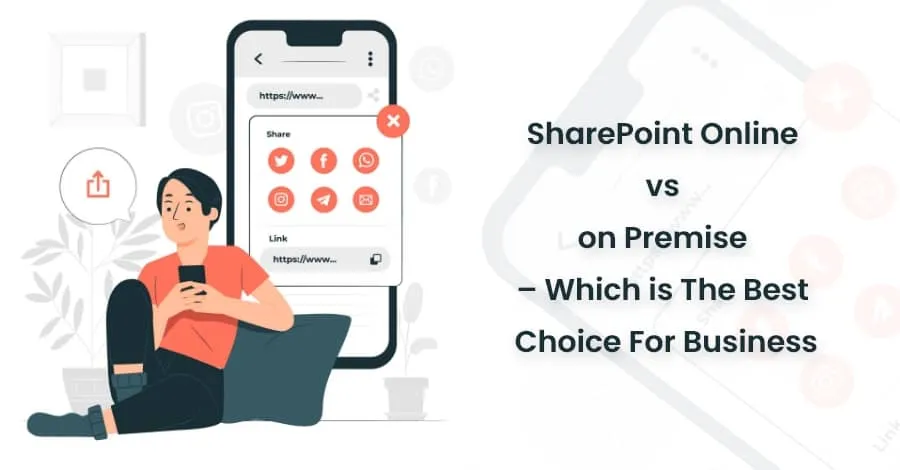
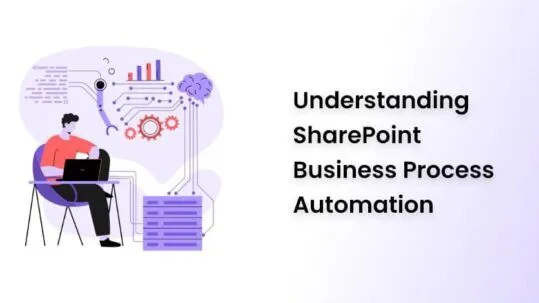
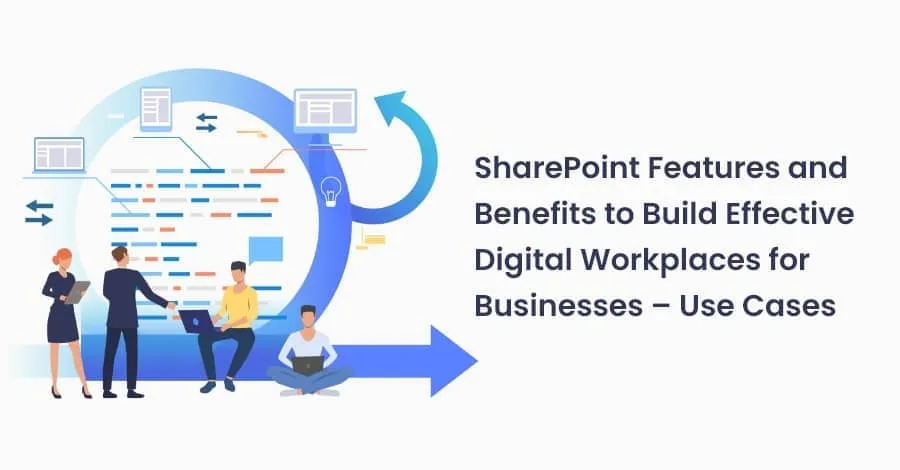
No Comments